I installed Anaconda3 4.4.0 (32 bit) on my Windows 7 Professional machine and imported NumPy and Pandas on Jupyter notebook so I assume Python was installed correctly. But when I type conda list and conda --version in command prompt, it says conda is not recognized as internal or external command.
I have set environment variable for Anaconda3; Variable Name: Path, Variable Value: C:\Users\dipanwita.neogy\Anaconda3
How do I make it work?