I'm looking for a way of to do a cross-browser iphone-like badge in CSS3. I'd obviously like to use one div for this, but alternative solutions would be fine. The important factor is that it needs to be horizontally and vertically centered in all browsers.
An interesting design issue about these notifications is that they cannot have a specified width (height is fixed) - they should be able to handle [in ascii drawing] (1) and (1000), where (1000) is not a perfectly rounded circle, but instead looks more like a capsule.
EDIT: Additional constraints (from Steven):
- No JavaScript
- No mangling of the display property to table-cell, which is of questionable support status