I know your Question is founded in C#, but due to the similarity, & ease of conversion from VB.NET, I'll add a full VB version that also allows updating of the control's background as you move it around.
You already have an answer, but this is for others who find this post by search engines, & would like a VB version, or simply want to find a FULL convertible sample if they also need it in C#.
Create a new Custom Control Class, & paste the following into it... overwriting the default class stuff:
Custom Control Class:
Public Class TransparentPictureBox
Private WithEvents refresher As Timer
Private _image As Image = Nothing
Public Sub New()
' This call is required by the designer.
InitializeComponent()
' Add any initialization after the InitializeComponent() call.
refresher = New Timer()
'refresher.Tick += New EventHandler(AddressOf Me.TimerOnTick)
refresher.Interval = 50
refresher.Start()
End Sub
Protected Overrides ReadOnly Property CreateParams() As CreateParams
Get
Dim cp As CreateParams = MyBase.CreateParams
cp.ExStyle = cp.ExStyle Or &H20
Return cp
End Get
End Property
Protected Overrides Sub OnMove(ByVal e As EventArgs)
MyBase.OnMove(e)
MyBase.RecreateHandle()
End Sub
Protected Overrides Sub OnPaint(ByVal e As System.Windows.Forms.PaintEventArgs)
MyBase.OnPaint(e)
'Add your custom paint code here
If _image IsNot Nothing Then
e.Graphics.DrawImage(_image, CInt(Width / 2) - CInt(_image.Width / 2), CInt(Height / 2) - CInt(_image.Height / 2))
End If
End Sub
Protected Overrides Sub OnPaintBackground(ByVal e As System.Windows.Forms.PaintEventArgs)
' Paint background with underlying graphics from other controls
MyBase.OnPaintBackground(e)
Dim g As Graphics = e.Graphics
If Parent IsNot Nothing Then
' Take each control in turn
Dim index As Integer = Parent.Controls.GetChildIndex(Me)
For i As Integer = Parent.Controls.Count - 1 To index + 1 Step -1
Dim c As Control = Parent.Controls(i)
' Check it's visible and overlaps this control
If c.Bounds.IntersectsWith(Bounds) AndAlso c.Visible Then
' Load appearance of underlying control and redraw it on this background
Dim bmp As New Bitmap(c.Width, c.Height, g)
c.DrawToBitmap(bmp, c.ClientRectangle)
g.TranslateTransform(c.Left - Left, c.Top - Top)
g.DrawImageUnscaled(bmp, Point.Empty)
g.TranslateTransform(Left - c.Left, Top - c.Top)
bmp.Dispose()
End If
Next
End If
End Sub
Public Property Image() As Image
Get
Return _image
End Get
Set(value As Image)
_image = value
MyBase.RecreateHandle()
End Set
End Property
Private Sub refresher_Tick(sender As Object, e As System.EventArgs) Handles refresher.Tick
MyBase.RecreateHandle()
refresher.Stop()
End Sub
End Class
...save the class, then clean your project, & build again. The new control should appear as a new tool Item. Find it, & drag it to your form.
I have had issues with this control though... It happens when I try to load an animated "Loading" .gif image.
The image does not animate, & also has display problems when you hide the control, then try to display it again.
Sort those issues out, & you'll have a perfect Custom Control Class. :)
EDIT:
I have no idea if the following will work in C#'s IDE or not, but here's my attempt at conversion:
using Microsoft.VisualBasic;
using System;
using System.Collections;
using System.Collections.Generic;
using System.Data;
using System.Diagnostics;
public class TransparentPictureBox
{
private Timer withEventsField_refresher;
private Timer refresher {
get { return withEventsField_refresher; }
set {
if (withEventsField_refresher != null) {
withEventsField_refresher.Tick -= refresher_Tick;
}
withEventsField_refresher = value;
if (withEventsField_refresher != null) {
withEventsField_refresher.Tick += refresher_Tick;
}
}
}
private Image _image = null;
public TransparentPictureBox()
{
// This call is required by the designer.
InitializeComponent();
// Add any initialization after the InitializeComponent() call.
refresher = new Timer();
//refresher.Tick += New EventHandler(AddressOf Me.TimerOnTick)
refresher.Interval = 50;
refresher.Start();
}
protected override CreateParams CreateParams {
get {
CreateParams cp = base.CreateParams;
cp.ExStyle = cp.ExStyle | 0x20;
return cp;
}
}
protected override void OnMove(EventArgs e)
{
base.OnMove(e);
base.RecreateHandle();
}
protected override void OnPaint(System.Windows.Forms.PaintEventArgs e)
{
base.OnPaint(e);
//Add your custom paint code here
if (_image != null) {
e.Graphics.DrawImage(_image, Convert.ToInt32(Width / 2) - Convert.ToInt32(_image.Width / 2), Convert.ToInt32(Height / 2) - Convert.ToInt32(_image.Height / 2));
}
}
protected override void OnPaintBackground(System.Windows.Forms.PaintEventArgs e)
{
// Paint background with underlying graphics from other controls
base.OnPaintBackground(e);
Graphics g = e.Graphics;
if (Parent != null) {
// Take each control in turn
int index = Parent.Controls.GetChildIndex(this);
for (int i = Parent.Controls.Count - 1; i >= index + 1; i += -1) {
Control c = Parent.Controls(i);
// Check it's visible and overlaps this control
if (c.Bounds.IntersectsWith(Bounds) && c.Visible) {
// Load appearance of underlying control and redraw it on this background
Bitmap bmp = new Bitmap(c.Width, c.Height, g);
c.DrawToBitmap(bmp, c.ClientRectangle);
g.TranslateTransform(c.Left - Left, c.Top - Top);
g.DrawImageUnscaled(bmp, Point.Empty);
g.TranslateTransform(Left - c.Left, Top - c.Top);
bmp.Dispose();
}
}
}
}
public Image Image {
get { return _image; }
set {
_image = value;
base.RecreateHandle();
}
}
private void refresher_Tick(object sender, System.EventArgs e)
{
base.RecreateHandle();
refresher.Stop();
}
}
Try it out, & see for yourself i guess :P
ps: I'm not a guru, so expect all kinds of mistakes in both the C#, & VB.NET versions. lol