With Swift 5.2 and iOS 13.4, according to your needs, you can use one of the following examples to align your VStack with top leading constraints and a full size frame.
Note that the code snippets below all result in the same display, but do not guarantee the effective frame of the VStack nor the number of View elements that might appear while debugging the view hierarchy.
1. Using frame(minWidth:idealWidth:maxWidth:minHeight:idealHeight:maxHeight:alignment:) method
The simplest approach is to set the frame of your VStack with maximum width and height and also pass the required alignment in frame(minWidth:idealWidth:maxWidth:minHeight:idealHeight:maxHeight:alignment:):
struct ContentView: View {
var body: some View {
VStack(alignment: .leading) {
Text("Title")
.font(.title)
Text("Content")
.font(.body)
}
.frame(
maxWidth: .infinity,
maxHeight: .infinity,
alignment: .topLeading
)
.background(Color.red)
}
}
2. Using Spacers to force alignment
You can embed your VStack inside a full size HStack and use trailing and bottom Spacers to force your VStack top leading alignment:
struct ContentView: View {
var body: some View {
HStack {
VStack(alignment: .leading) {
Text("Title")
.font(.title)
Text("Content")
.font(.body)
Spacer() // VStack bottom spacer
}
Spacer() // HStack trailing spacer
}
.frame(
maxWidth: .infinity,
maxHeight: .infinity
)
.background(Color.red)
}
}
3. Using a ZStack and a full size background View
This example shows how to embed your VStack inside a ZStack that has a top leading alignment. Note how the Color view is used to set maximum width and height:
struct ContentView: View {
var body: some View {
ZStack(alignment: .topLeading) {
Color.red
.frame(maxWidth: .infinity, maxHeight: .infinity)
VStack(alignment: .leading) {
Text("Title")
.font(.title)
Text("Content")
.font(.body)
}
}
}
}
4. Using GeometryReader
GeometryReader has the following declaration:
A container view that defines its content as a function of its own size and coordinate space. [...] This view returns a flexible preferred size to its parent layout.
The code snippet below shows how to use GeometryReader to align your VStack with top leading constraints and a full size frame:
struct ContentView : View {
var body: some View {
GeometryReader { geometryProxy in
VStack(alignment: .leading) {
Text("Title")
.font(.title)
Text("Content")
.font(.body)
}
.frame(
width: geometryProxy.size.width,
height: geometryProxy.size.height,
alignment: .topLeading
)
}
.background(Color.red)
}
}
5. Using overlay(_:alignment:) method
If you want to align your VStack with top leading constraints on top of an existing full size View, you can use overlay(_:alignment:) method:
struct ContentView: View {
var body: some View {
Color.red
.frame(
maxWidth: .infinity,
maxHeight: .infinity
)
.overlay(
VStack(alignment: .leading) {
Text("Title")
.font(.title)
Text("Content")
.font(.body)
},
alignment: .topLeading
)
}
}
Display: