The most straight-forward way is to do this in the styles.xml.
Google's template styles.xml currently generates the following:
<style name="AppTheme" parent="Theme.AppCompat.Light">
<!-- Customize your theme here. -->
<item name="colorPrimary">@color/colorPrimary</item>
<item name="colorPrimaryDark">@color/colorPrimaryDark</item>
<item name="colorAccent">@color/colorAccent</item>
</style>
If you add one more line before the closing tag, as shown, that will change the text color to what it should be with a Dark ActionBar:
<style name="AppTheme" parent="Theme.AppCompat.Light">
<!-- Customize your theme here. -->
<item name="colorPrimary">@color/colorPrimary</item>
<item name="colorPrimaryDark">@color/colorPrimaryDark</item>
<item name="colorAccent">@color/colorAccent</item>
<item name="actionBarTheme">@style/ThemeOverlay.AppCompat.Dark.ActionBar</item>
</style>
If you want to customize the color to something else, you can either specify your own color in colors.xml or even use a built-in color from Android using the android:textColorPrimary attribute:
<style name="AppTheme" parent="Theme.AppCompat.Light">
<!-- Customize your theme here. -->
<item name="colorPrimary">@color/colorPrimary</item>
<item name="colorPrimaryDark">@color/colorPrimaryDark</item>
<item name="colorAccent">@color/colorAccent</item>
<item name="actionBarTheme">@style/AppTheme.AppBarOverlay</item>
</style>
<style name="AppTheme.AppBarOverlay" parent="ThemeOverlay.AppCompat.Dark.ActionBar">
<item name="android:textColorPrimary">@android:color/darker_gray</item>
</style>
Note: This changes the color of the title and also the titles of any MenuItems displayed in the ActionBar.