In Firefox only my video thumbnails are displaying mysterious 2-3 pixels of white space between the bottom of my image and its border (see below).
I've tried everything I can think of in Firebug with no luck.
How can I remove this white space?
In Firefox only my video thumbnails are displaying mysterious 2-3 pixels of white space between the bottom of my image and its border (see below).
I've tried everything I can think of in Firebug with no luck.
How can I remove this white space?
You're seeing the space for descenders (the bits that hang off the bottom of 'y' and 'p') because img is an inline element by default. This removes the gap:
.youtube-thumb img { display: block; }
You can use code below if you don't want to modify block mode:
img{vertical-align:text-bottom}
Or you can use following as Stuart suggests:
img{vertical-align:bottom}
If you would like to preserve the image as inline you can put vertical-align: top or vertical-align: bottom on it. By default it is aligned on the baseline hence the few pixels beneath it.
I've set up a JSFiddle to test several different solutions to this problem. Based on the [vague] criteria of
1) Maximum flexibility
2) No weird behavior
The accepted answer here of
img { display: block; }
which is recommended by a lot of people (such as in this excellent article), actually ranks fourth.
1st, 2nd, and 3rd place are all a toss-up between these three solutions:
1) The solution given by @Dave Kok and @Hasan Gursoy:
img { vertical-align: top; } /* or bottom */
pros:
cons:
2) Setting font-size: 0; on the parent element:
.parent {
font-size: 0;
vertical-align: top;
}
.parent > * {
font-size: 16px;
vertical-align: top;
}
Since this one [kind of] requires vertical-align: top on the img, this is basically an extension of the 1st solution.
pros:
cons:
3) Setting line-height: 0 on the parent element:
.parent {
line-height: 0;
vertical-align: top;
}
.parent > * {
line-height: 1.15;
vertical-align: top;
}
Similar to the 2nd solution in that, to make it fully flexible, it basically becomes an extension of the 1st.
pros:
cons:
So there you have it. I hope this helps some poor soul.
I found this question and none of the solutions here worked for me. I found another solution that got rid of the gaps below images in Chrome. I had to add line-height:0; to the img selector in my CSS and the gaps below images went away.
Crazy that this problem persists in browsers in 2013.
Had this prob, found perfect solution elsewhere if you dont want you use block just add
img { vertical-align: top }
.youtube-thumb img {display:block;} or .youtube-thumb img {float:left;}
As stated before, the image is treated as text, so the bottom is to accommodate for those pesky: "p,q,y,g,j"; the easiest solution is to assign the img display:block; in your css.
But this does inhibit the standard image behavior of flowing with the text. To keep that behavior and eliminate the space. I recommend wrapping the image with something like this.
<style>
.imageHolder
{
display: inline-block;
}
img.noSpace
{
display: block;
}
</style>
<div class="imageHolder"><img src="myimg.png" class="noSpace"/></div>
Give the height of the div .youtube-thumb the height of the image. That should set the problem in Firefox browser.
.youtube-thumb{ height: 106px }