The Label control supports transparency well. It is just that the designer won't let you place the label correctly. The PictureBox control is not a container control so the Form becomes the parent of the label. So you see the form's background.
It is easy to fix by adding a bit of code to the form constructor. You'll need to change the label's Parent property and recalculate it's Location since it is now relative to the picture box instead of the form. Like this:
public Form1() {
InitializeComponent();
var pos = label1.Parent.PointToScreen(label1.Location);
pos = pictureBox1.PointToClient(pos);
label1.Parent = pictureBox1;
label1.Location = pos;
label1.BackColor = Color.Transparent;
}
Looks like this at runtime:
Another approach is to solve the design-time problem. That just takes an attribute. Add a reference to System.Design and add a class to your project, paste this code:
using System.ComponentModel;
using System.Windows.Forms;
using System.Windows.Forms.Design; // Add reference to System.Design
[Designer(typeof(ParentControlDesigner))]
class PictureContainer : PictureBox {}