Update
As of SDK rev 21 the Android Virtual Device Manager has an improved UI which resolves this issue. I have highlighted some of the more important configuration settings below:

If you notice that the soft (screen-based) main keys Back, Home, etc. are missing from your emulator you can set hw.mainKeys=no to enable them.

Original answer
Even though the developer documentation says keyboard support is enabled by default it doesn't seem to be that way in SDK rev 20. I explicitly enabled keyboard support in my emulator's config.ini file and that worked!
Add: hw.keyboard=yes
To: ~/.android/avd/<emulator-device-name>.avd/config.ini
Similarly, add hw.dPad=yes if you wish to use the arrow-keys to navigate the application list.
Reference: http://developer.android.com/tools/devices/managing-avds-cmdline.html#hardwareopts
On Mac OS and Linux you can edit all of your emulator configurations with one Terminal command:
for f in ~/.android/avd/*.avd/config.ini; do echo 'hw.keyboard=yes' >> "$f"; done
On a related note, if your tablet emulator is missing the BACK/HOME buttons, try selecting WXGA800 as the Built-in skin in the AVD editor:
Or by manually setting the skin in config.ini:
skin.name=WXGA800
skin.path=platforms/android-16/skins/WXGA800
(example is for API 16)