Fix before IntelliJ 14
File [menu] -> Settings -> maven -> importing and uncheck "use maven3 to import project"
ref: http://youtrack.jetbrains.com/issue/IDEA-98425 (which may have a few other ideas too)
Fix IntelliJ 15+
Ran into this again, with IntelliJ 15 this time, which has no "use maven3 to import" option available anymore. The cause was that sometimes IntelliJ "doesn't parse maven dependencies right" and if it can't parse one of them right, it gives up on all of them, apparently. You can tell if this is the case by opening the maven projects tool window (View menu -> Tool Windows -> Maven Projects). Then expand one of your maven projects and its dependencies. If the dependencies are all underlined in red, "Houston, we have a problem".
You can actually see the real failure by mousing over the project name itself.
In my instance it said "Problems: No versions available for XXX" or "Failed to read descriptor for artifact org.xy.z" ref: https://youtrack.jetbrains.com/issue/IDEA-128846
and
https://youtrack.jetbrains.com/issue/IDEA-152555
It seems in this case I was dealing with a jar that didn't have an associated pom file (in our maven nexus repo, and also my local repository). If this is also your problem, "urrent work around: if you do not actually need to use classes from that jar in your own code (for instance a transitive maven dependency only), you can actually get away with commenting it out from the pom (temporarily), maven project reload, and then uncomment it. Somehow after that point IntelliJ "remembers" its old working dependencies. Adding a maven transitive exclude temporarily might also do it, if you're running into it from transitive chain of dependencies."
Another thing that might help is to use a "newer version" of maven than the bundled 3.0.5.
In order to set it up to use this as the default, close all your intellij windows, then open preferences -> build, execution and deployment -> build tools -> maven, and change the maven home directory, it should say "For default project" at the top when you adjust this, though you can adjust it for a particular project as well, as long as you "re import" after adjusting it.
Clear Caches
Deleting your intellij cache folders (windows: HOMEPATH/.{IntellijIdea,IdeaC}XXX linux ~/.IdeaIC15) and/or uninstalling and reinstalling IntelliJ itself. This can also be done by going to File [menu] -> Invalidate Caches / Restart.... Click invalidate and restart. This will reindex your whole project and solve many hard-to-trace issues with IntelliJ.