I have this really simple form: http://jsfiddle.net/TKb6M/91/. Sometimes, when I zoom in or out using Chrome, the input borders disappear. For example, when I zoom to 90% I get:
Naturally, your mileage may vary.
In case you're wondering about those <span> tags, I added them following the recommendation at How do I make an input element occupy all remaining horizontal space?.
Is there a problem with my CSS or is this a Chrome bug? It seems to work fine on Firefox. What can I do to avoid this behavior?
Thanks.
 , the border display is a mess when zoomed down. finally found
, the border display is a mess when zoomed down. finally found