I'm trying to replace the arrow of a select with a picture of my own. I'm including the select in a div with the same size, I set the background of the select as transparent and I'm including a picture(with the same size as the arrow) in the right top corner of the div as background.
It only works in Chrome.
How can I make it work in Firefox and IE9 where I'm getting this:

.styled-select {
width: 100px;
height: 17px;
overflow: hidden;
overflow: -moz-hidden-unscrollable;
background: url(images/downarrow_blue.png) no-repeat right white;
border: 2px double red;
display: inline-block;
position: relative;
}
.styled-select select {
background: transparent;
-webkit-appearance: none;
width: 100px;
font-size: 11px;
border: 0;
height: 17px;
position: absolute;
left: 0;
top: 0;
}
body {
background-color: #333333;
color: #FFFFFF;
}
.block label {
color: white;
}<HTML>
<HEAD>
</HEAD>
<BODY>
<p/>
<form action="/prepareUpdateCategoryList.do?forwardto=search">
<fieldset class="block" id="searchBlock">
<p>
<label style="width:80px">Class</label>
<div class="styled-select">
<select property="voucherCategoryClass">
<option value="0">Select </option>
<option value="7382">steam </option>
</select>
</div>
</p>
</fieldset>
</form>
</BODY>
</HTML>