@import url(http://fonts.googleapis.com/css?family=Josefin+Sans:100,300,400);
.arc1 {
width: 160px;
height: 160px;
background: #00a0db;
-webkit-transform-origin: -31% 61%;
margin-left: -30px;
margin-top: 20px;
-webkit-transform: translate(-54px,50px);
-moz-transform: translate(-54px,50px);
-o-transform: translate(-54px,50px);
}
.arc2 {
width: 160px;
height: 160px;
background: #00a0db;
-webkit-transform: skew(45deg,0deg);
-moz-transform: skew(45deg,0deg);
-o-transform: skew(45deg,0deg);
margin-left: -180px;
margin-top: -90px;
position: absolute;
-webkit-transition: all .5s linear;
-moz-transition: all .5s linear;
-o-transition: all .5s linear;
}
.arc-container:hover .arc2 {
margin-left: -50px;
-webkit-transform: skew(-20deg,0deg);
-moz-transform: skew(-20deg,0deg);
-o-transform: skew(-20deg,0deg);
}
.arc-wrapper {
width: 150px;
height: 150px;
border-radius:150px;
background: #424242;
overflow:hidden;
left: 50px;
top: 50px;
position: absolute;
}
.arc-hider {
width: 150px;
height: 150px;
border-radius: 150px;
border: 50px solid #e9e9e9;
position:absolute;
z-index:5;
box-shadow:inset 0px 0px 20px rgba(0,0,0,0.7);
}
.arc-inset {
font-family: "Josefin Sans";
font-weight: 100;
position: absolute;
font-size: 413px;
margin-top: -64px;
z-index: 5;
left: 30px;
line-height: 327px;
height: 280px;
-webkit-mask-image: -webkit-linear-gradient(top, rgba(0,0,0,1), rgba(0,0,0,0.2));
}
.arc-lowerInset {
font-family: "Josefin Sans";
font-weight: 100;
position: absolute;
font-size: 413px;
margin-top: -64px;
z-index: 5;
left: 30px;
line-height: 327px;
height: 280px;
color: white;
-webkit-mask-image: -webkit-linear-gradient(top, rgba(0,0,0,0.2), rgba(0,0,0,1));
}
.arc-overlay {
width: 100px;
height: 100px;
background-image: linear-gradient(bottom, rgb(217,217,217) 10%, rgb(245,245,245) 90%, rgb(253,253,253) 100%);
background-image: -o-linear-gradient(bottom, rgb(217,217,217) 10%, rgb(245,245,245) 90%, rgb(253,253,253) 100%);
background-image: -moz-linear-gradient(bottom, rgb(217,217,217) 10%, rgb(245,245,245) 90%, rgb(253,253,253) 100%);
background-image: -webkit-linear-gradient(bottom, rgb(217,217,217) 10%, rgb(245,245,245) 90%, rgb(253,253,253) 100%);
padding-left: 32px;
box-sizing: border-box;
-moz-box-sizing: border-box;
line-height: 100px;
font-family: sans-serif;
font-weight: 400;
text-shadow: 0 1px 0 #fff;
font-size: 22px;
border-radius: 100px;
position: absolute;
z-index: 5;
top: 75px;
left: 75px;
box-shadow:0px 0px 20px rgba(0,0,0,0.7);
}
.arc-container {
position: relative;
background: #e9e9e9;
height: 250px;
width: 250px;
}
<div class="arc-container">
<div class="arc-hider"></div>
<div class="arc-inset">
o
</div>
<div class="arc-lowerInset">
o
</div>
<div class="arc-overlay">
35%
</div>
<div class="arc-wrapper">
<div class="arc2"></div>
<div class="arc1"></div>
</div>
</div>