Apple thinks it is much more important that colors look the same everywhere than that colors have the same RGB values everywhere. See, the same RGB values will not look the same on different screens, because every screen has different display characteristics.
So when you take a screenshot, Apple does not just store a RGB value for every pixel in the image, they also store the display characteristics of your monitor inside the image file. What is that good for? If someone else opens your screenshot, the system can look at the monitor characteristics of the person who created it, compare those to the monitor characteristics of the monitor of the person that wants to watch it, and can then calculate how it must adopt the RGB values in the image so that the image looks the same on the current monitor. If it was just displaying the RGB values without doing any of this, the image colors may look wrong (in some cases only slightly, in some cases some more, and if the user has a very bad monitor, in some cases even radically wrong).
So the system send different RGB values to the graphics adapter, because RGB colors by themselves do not really describe a color. RGB values together with a monitor profile do describe a color and not the RGB values are important, the color is important. If I make something red, I want it to be the same shade of red on every monitor. I don't want it to be a darker red on one monitor, a lighter red on another monitor, and a red that is almost pink on a third monitor.
The problem with Photoshop is that it has its own build-in color correction mechanism. Photoshop usually works in sRGB (standard RGB color space) or Adobe RGB (an extended color space Adobe invented). When you load an image that is not within the desired color space, Photoshop will transform the color space of the image and every color space transform causes the RGB values to change. Please note that the images displayed within Photoshop are still color corrected according to your current monitor color characteristics, it's just the RGB values you manipulate within Photoshop that are in another color space and when stored back to file, Photoshop will either transform the values back or it will keep them and embed a new color profile into the image file.
The times where RGB alone has been used to describe colors are over for many years already. Today RGB is rather meaningless on its own, only when combined with a color profile it becomes really meaningful in describing an actual color.
If you want a screenshot without a real color profile embedded, do the following:
- Open "System Preferences"
- Go to "Displays"
- Go to "Color"
- Select "Generic RGB Profile"
- Make your screenshot
- Change your profile back
It may be necessary to quit Xcode first before you change the profile (and restart it after you changed it back), since I'm not sure if changing the profile has immediate effect. It certainly has immediate effect how things are displayed on your monitor, but if you want to choose a color in Xcode by selecting specific RGB values, I'm not sure if a profile change will have immediate effect here as well (you can give it a try without restarting, if that does not work, you must repeat it with restarting).
This may still cause incorrect colors in Photoshop though, since Photoshop may still convert the colors to sRGB or Adobe RGB. So instead of selecting "Generic RGB Profile", you may want to select the "sRGB" profile (depending on your OS X version, may also be named "sRGB IEC61966-2.1"). This way the image is already in sRGB color space. You only have to convince Photoshop to keep it that way (and not converting it to Adobe RGB) and then you will really see the same RGB values in Xcode and Photoshop.
Note how changing the color profile makes your display look quite differently? You think the color change is dramatically? Trust me, that is nothing compared to how different monitors may sometimes change the colors. Maybe you can now understand why color correction is so important. So the question is, why are the RGB values so important to you in the first place? Does it really matters, that RGB values are the same, as long as the displayed color is the same?