You can do it also with UITableViewController (no need for ordinary UIViewController, which nests your table or VC)
UPDATED iOS11+ using SafeAreas
you want to use autolayout to keep the view on bottom
{
[self.view addSubview:self.bottomView];
[self.bottomView setTranslatesAutoresizingMaskIntoConstraints:NO];
UILayoutGuide * safe = self.view.safeAreaLayoutGuide;
[NSLayoutConstraint activateConstraints:@[[safe.trailingAnchor constraintEqualToAnchor:self.bottomView.trailingAnchor],
[safe.bottomAnchor constraintEqualToAnchor:self.bottomView.bottomAnchor],
[safe.leadingAnchor constraintEqualToAnchor:self.bottomView.leadingAnchor]]];
[self.view layoutIfNeeded];
}
and to make sure view is always on top
- (void)viewDidLayoutSubviews {
[super viewDidLayoutSubviews];
[self.view bringSubviewToFront:self.bottomView];
}
THE PREVIOUS OLD SOLUTION
By scrolling the table, you need to adjust the position of the "floating" view and it will be fine
If you are in a UITableViewController, just
If you want to float the view at the top of the UITableView
- (void)scrollViewDidScroll:(UIScrollView *)scrollView {
CGRect frame = self.floatingView.frame;
frame.origin.y = scrollView.contentOffset.y;
self.floatingView.frame = frame;
[self.view bringSubviewToFront:self.floatingView];
}
If you want float the view on the bottom of the UITableView
- (void)scrollViewDidScroll:(UIScrollView *)scrollView {
CGRect frame = self.floatingView.frame;
frame.origin.y = scrollView.contentOffset.y + self.tableView.frame.size.height - self.floatingView.frame.size.height;
self.floatingView.frame = frame;
[self.view bringSubviewToFront:self.floatingView];
}
I believe thats the real answer to your question