I am quite new to python selenium and I am trying to click on a button which has the following html structure:
<div class="b_div">
<div class="button c_button s_button" onclick="submitForm('mTF')">
<input class="very_small" type="button"></input>
<div class="s_image"></div>
<span>
Search
</span>
</div>
<div class="button c_button s_button" onclick="submitForm('rMTF')" style="margin-bottom: 30px;">
<input class="v_small" type="button"></input>
<span>
Reset
</span>
</div>
</div>
I would like to be able to click both the Search and Reset buttons above (obviously individually).
I have tried a couple of things, for example:
driver.find_element_by_css_selector('.button .c_button .s_button').click()
or,
driver.find_element_by_name('s_image').click()
or,
driver.find_element_by_class_name('s_image').click()
but, I seem to always end up with NoSuchElementException, for example:
selenium.common.exceptions.NoSuchElementException: Message: u'Unable to locate element: {"method":"name","selector":"s_image"}' ;
I am wondering if I can somehow use the onclick attributes of the HTML to make selenium click?
Any thoughts which can point me in the right direction would be great. Thanks.