Is there a more flexbox-ish way to right-align "Contact" than to use position: absolute?
.main {
display: flex;
}
.a,
.b,
.c {
background: #efefef;
border: 1px solid #999;
}
.b {
flex: 1;
text-align: center;
}
.c {
position: absolute;
right: 0;
}<h2>With title</h2>
<div class="main">
<div class="a"><a href="#">Home</a></div>
<div class="b"><a href="#">Some title centered</a></div>
<div class="c"><a href="#">Contact</a></div>
</div>
<h2>Without title</h2>
<div class="main">
<div class="a"><a href="#">Home</a></div>
<!--<div class="b"><a href="#">Some title centered</a></div>-->
<div class="c"><a href="#">Contact</a></div>
</div>