How do I get rid of the extra padding in the new Toolbar with Android SDK API version 21 (the support library)?
I am talking about the red arrows on this picture:
Here is the code I am using:
<android.support.v7.widget.Toolbar
android:id="@+id/toolbar"
android:layout_height="wrap_content"
android:layout_width="match_parent"
android:background="?attr/colorPrimary"
android:padding="0dp"
android:layout_margin="0dp">
<RelativeLayout
android:id="@+id/action_bar_layout"
android:layout_width="match_parent"
android:layout_height="match_parent"
android:layout_margin="0dp"
android:padding="0dp"
android:background="#000000">
<Spinner
android:layout_width="wrap_content"
android:layout_height="wrap_content"/>
</RelativeLayout>
</Toolbar>
As you can see I've set all the relevant padding to 0, but there is still padding around the Spinner. What have I done wrong or what do I need to do to get rid of the extra padding?
Edit Some have questioned why I am trying to do this.
As per the Material Design specs, the spinner should be 72dp from the left side 
I need to neutralize the padding Google have put there in order to properly place my spinner: 
Edit 2
As per Chris Bane's answer below I set the contentInsetStart to 0. For the support library you will need to use the app namespace:
<android.support.v4.widget.DrawerLayout
xmlns:android="http://schemas.android.com/apk/res/android"
xmlns:app="http://schemas.android.com/apk/res-auto"
android:layout_width="match_parent"
android:layout_height="match_parent">
<android.support.v7.widget.Toolbar
android:id="@+id/toolbar"
android:layout_height="wrap_content"
android:layout_width="match_parent"
android:minHeight="@dimen/action_bar_height"
android:background="?attr/colorPrimary"
android:contentInsetStart="0dp"
android:contentInsetLeft="0dp"
app:contentInsetLeft="0dp"
app:contentInsetStart="0dp"
app:theme="@style/ThemeOverlay.AppCompat.Dark.ActionBar"
app:popupTheme="@style/ThemeOverlay.AppCompat.Light">
</android.support.v4.widget.DrawerLayout>