I downloaded Visual Studio Code to try out at work and I'm in love with almost everything about it. One part I am not in love with though: Git integration.
I imported my entire working folder (~14000 source files + git items), and the layout and everything within Visual Studio Code is awesome. I moved from our traditional code editor to this, because it seemed to work a lot better for me.
My main issue though, is if I am working in a file and save it, Visual Studio Code freezes up for roughly 30-60 seconds. At first I was confused, but then I noticed that the Git tab was "working." From my best guess, after I save a file it is traversing all ~14000 files and doing something - I'm not sure what. Does anyone know if there is a way to remove Git integration from VSC, or at least have it ignore doing whatever it thinks it is doing?