I have a div with some children:
<div class="content">
<h1>heading 1</h1>
<h2>heading 2</h2>
<p>Some more or less text</p>
<a href="/" class="button">Click me</a>
</div>
and I want the following layout:
-------------------
|heading 1 |
|heading 2 |
|paragraph text |
|can have many |
|rows |
| |
| |
| |
|link-button |
-------------------
Regardless how much text is in the p I want to stick the .button always at the bottom without taking it out of the flow. I've heard this can be achievable with Flexbox but I can't get it to work.