I'm using Android Studio 1.4
It has passed some time since the last time I've created a new project in android studio and today when I did it the android studio does not show anything from the layout preview. Its a blank window and says "Nothing to show".
I think it's related with the new support design library cuz I've never seen this new "default code". I've researched a bit and it's the new android material design guidelines ...
I've already done this:
- updated the SDK tools
- cleaned the project and rebuild it
- invalidated and restarted caches
...and still nothing.
Updated:
I decided to update 1.5.1 it's like this: it's giving me that rendering problem.. I think it's not showing correctly the lower right button, cuz I think it's supposed to be a button with a message icon in it and in my AS just shows the message icon (correct me if I'm wrong).