I don't want Visual Studio Code to highlight matching brackets, all occurrences of the same variable, etc. I find it very distracting. However, I can find no way to disable this feature.
The only highlight options I seem to be able to change are "editor.selectionHighlight" and "editor.renderLineHighlight", and neither work.
Is it possible to disable "matching highlighting"? Or maybe to edit my theme, so that the highlight color and highlight border are the same as the background color?