Using the following code I can remove horizontal lines in images. See result below.
import cv2
from matplotlib import pyplot as plt
img = cv2.imread('image.png',0)
laplacian = cv2.Laplacian(img,cv2.CV_64F)
sobelx = cv2.Sobel(img,cv2.CV_64F,1,0,ksize=5)
plt.subplot(2,2,1),plt.imshow(img,cmap = 'gray')
plt.title('Original'), plt.xticks([]), plt.yticks([])
plt.subplot(2,2,2),plt.imshow(laplacian,cmap = 'gray')
plt.title('Laplacian'), plt.xticks([]), plt.yticks([])
plt.subplot(2,2,3),plt.imshow(sobelx,cmap = 'gray')
plt.title('Sobel X'), plt.xticks([]), plt.yticks([])
plt.show()
The result is pretty good, not perfect but good. What I want to achieve is the one showed here. I am using this code.
One of my questions is: how to save the Sobel X without that grey effect applied ? As original but processed..
Also, is there a better way to do it ?
EDIT
Using the following code for the source image is good. Works pretty well.
import cv2
import numpy as np
img = cv2.imread("image.png")
img=cv2.cvtColor(img,cv2.COLOR_BGR2GRAY)
img = cv2.bitwise_not(img)
th2 = cv2.adaptiveThreshold(img,255, cv2.ADAPTIVE_THRESH_MEAN_C,cv2.THRESH_BINARY,15,-2)
cv2.imshow("th2", th2)
cv2.imwrite("th2.jpg", th2)
cv2.waitKey(0)
cv2.destroyAllWindows()
horizontal = th2
vertical = th2
rows,cols = horizontal.shape
#inverse the image, so that lines are black for masking
horizontal_inv = cv2.bitwise_not(horizontal)
#perform bitwise_and to mask the lines with provided mask
masked_img = cv2.bitwise_and(img, img, mask=horizontal_inv)
#reverse the image back to normal
masked_img_inv = cv2.bitwise_not(masked_img)
cv2.imshow("masked img", masked_img_inv)
cv2.imwrite("result2.jpg", masked_img_inv)
cv2.waitKey(0)
cv2.destroyAllWindows()
horizontalsize = int(cols / 30)
horizontalStructure = cv2.getStructuringElement(cv2.MORPH_RECT, (horizontalsize,1))
horizontal = cv2.erode(horizontal, horizontalStructure, (-1, -1))
horizontal = cv2.dilate(horizontal, horizontalStructure, (-1, -1))
cv2.imshow("horizontal", horizontal)
cv2.imwrite("horizontal.jpg", horizontal)
cv2.waitKey(0)
cv2.destroyAllWindows()
verticalsize = int(rows / 30)
verticalStructure = cv2.getStructuringElement(cv2.MORPH_RECT, (1, verticalsize))
vertical = cv2.erode(vertical, verticalStructure, (-1, -1))
vertical = cv2.dilate(vertical, verticalStructure, (-1, -1))
cv2.imshow("vertical", vertical)
cv2.imwrite("vertical.jpg", vertical)
cv2.waitKey(0)
cv2.destroyAllWindows()
vertical = cv2.bitwise_not(vertical)
cv2.imshow("vertical_bitwise_not", vertical)
cv2.imwrite("vertical_bitwise_not.jpg", vertical)
cv2.waitKey(0)
cv2.destroyAllWindows()
#step1
edges = cv2.adaptiveThreshold(vertical,255, cv2.ADAPTIVE_THRESH_MEAN_C,cv2.THRESH_BINARY,3,-2)
cv2.imshow("edges", edges)
cv2.imwrite("edges.jpg", edges)
cv2.waitKey(0)
cv2.destroyAllWindows()
#step2
kernel = np.ones((2, 2), dtype = "uint8")
dilated = cv2.dilate(edges, kernel)
cv2.imshow("dilated", dilated)
cv2.imwrite("dilated.jpg", dilated)
cv2.waitKey(0)
cv2.destroyAllWindows()
# step3
smooth = vertical.copy()
#step 4
smooth = cv2.blur(smooth, (4,4))
cv2.imshow("smooth", smooth)
cv2.imwrite("smooth.jpg", smooth)
cv2.waitKey(0)
cv2.destroyAllWindows()
#step 5
(rows, cols) = np.where(img == 0)
vertical[rows, cols] = smooth[rows, cols]
cv2.imshow("vertical_final", vertical)
cv2.imwrite("vertical_final.jpg", vertical)
cv2.waitKey(0)
cv2.destroyAllWindows()
But if I have this image ?
I tried to execute the code above and the result is really poor...
Other images which I am working on are these...