One thing you could change in your code very easily is the fontsize you are using for the titles. However, I am going to assume that you don't just want to do that!
Some alternatives to using fig.subplots_adjust(top=0.85):
Usually tight_layout() does a pretty good job at positioning everything in good locations so that they don't overlap. The reason tight_layout() doesn't help in this case is because tight_layout() does not take fig.suptitle() into account. There is an open issue about this on GitHub: https://github.com/matplotlib/matplotlib/issues/829 [closed in 2014 due to requiring a full geometry manager - shifted to https://github.com/matplotlib/matplotlib/issues/1109 ].
If you read the thread, there is a solution to your problem involving GridSpec. The key is to leave some space at the top of the figure when calling tight_layout, using the rect kwarg. For your problem, the code becomes:
Using GridSpec
import numpy as np
import matplotlib.pyplot as plt
import matplotlib.gridspec as gridspec
f = np.random.random(100)
g = np.random.random(100)
fig = plt.figure(1)
gs1 = gridspec.GridSpec(1, 2)
ax_list = [fig.add_subplot(ss) for ss in gs1]
ax_list[0].plot(f)
ax_list[0].set_title('Very Long Title 1', fontsize=20)
ax_list[1].plot(g)
ax_list[1].set_title('Very Long Title 2', fontsize=20)
fig.suptitle('Long Suptitle', fontsize=24)
gs1.tight_layout(fig, rect=[0, 0.03, 1, 0.95])
plt.show()
The result:
Maybe GridSpec is a bit overkill for you, or your real problem will involve many more subplots on a much larger canvas, or other complications. A simple hack is to just use annotate() and lock the coordinates to the 'figure fraction' to imitate a suptitle. You may need to make some finer adjustments once you take a look at the output, though. Note that this second solution does not use tight_layout().
Simpler solution (though may need to be fine-tuned)
fig = plt.figure(2)
ax1 = plt.subplot(121)
ax1.plot(f)
ax1.set_title('Very Long Title 1', fontsize=20)
ax2 = plt.subplot(122)
ax2.plot(g)
ax2.set_title('Very Long Title 2', fontsize=20)
# fig.suptitle('Long Suptitle', fontsize=24)
# Instead, do a hack by annotating the first axes with the desired
# string and set the positioning to 'figure fraction'.
fig.get_axes()[0].annotate('Long Suptitle', (0.5, 0.95),
xycoords='figure fraction', ha='center',
fontsize=24
)
plt.show()
The result:
[Using Python 2.7.3 (64-bit) and matplotlib 1.2.0]