TL;DR: Your SQL Server instance is using dynamic ports due to which it is not working. Force the SQL Server service to use static port # 1433 to get it working.
Detailed Explanation: Before starting with the details, let us first understand the scenario in which this issue can occur.
Whenever we run SQL Server setup on a machine then it asks us to input the name of the service instance. Why it asks for it? The reason is that the SQL Server setup provides a facility through which you can install and run multiple instances of SQL Server service on the same machine. There can be variety of reasons due to which you may want to run multiple SQL Server service instances on the same box e.g. unavailability of more physical servers in your estate, isolating SQL Server instance failures, load balancing, etc. To differentiate between multiple instances on the same machine, you must give a unique name to each service instance. Have a look at my machine (Refer screenshot). I have only one service instance and it is the default service instance of SQL Server:

For each new instance that you setup via SQL Server installer, there will be a new row in this service console window with same SQL Server prefix in the Name column. Text in parenthesis (MSSQLSERVER) is the name of the service instance. To understand the naming convention of SQL Server service instances, please refer to the corollary section in the end of the answer.
So, if you have more than one instance of SQL Server service running on a given machine then this problem can occur. When you have two or more than two SQL Server instances running on the same box then there are two possible configurations:
- Combination of default instance and one or more named instances
- Combination of two or more named instances only i.e. no default instance. SQL Server setup does not mandates the installation of default instance if you wish to. I had followed this configuration on my server when I faced this issue.
Key concept: Each instance of Microsoft SQL Server service installed on a machine uses a different port to listen for incoming SQL connection requests. In other words each SQL Server service is a different process which is attached to a unique port number. Default instance of SQL Server uses port # 1433. As you install named instances then they will start using dynamic ports which is decided at the time of start-up of Windows service corresponding to named SQL Server instance.
My code was failing (with error code 40) to connect to the only named SQL Server instance that I had on my VM. You can try below possible solutions:
Solution # 1: Client code trying to connect to SQL Server instance takes help from SQL Server browser service to figure out port number at which your named instance is listening for incoming connections. Make sure SQL browser service is running on your computer.
Solution # 2: Check the port # (in yellow color) your named SQL Server instance is using from SQL Server configuration manager as shown in the snapshot below:
Use that port number explicitly in your connection string or with sqlcmd shown below:
sqlcmd -s mymachinename,11380 -i deleteDB.sql -o SQLDelete.txt
Solution # 3: Force your named instance to use port # 1433 which is used by the default instance otherwise. Remember this solution will work only if you do not have any default SQL Server instance running on as machine as the port # 1433 would be already in use. In any operating system, a given port number can never be used by two processes at the same time. At the end of day, our SQL Server service instance is also a process.
Set TCP Dynamic ports field to blank and TCP Port field to 1433.
Change the port number in your connection string as shown below:
sqlcmd -s mymachinename\instanceName -i deleteDB.sql -o SQLDelete.txt
OR
sqlcmd -s mymachinename,1433 -i deleteDB.sql -o SQLDelete.txt
Note: Please restart the SQL Server service instance after saving the TCP/IP settings.
Interestingly enough after resolving the error when I went back to dynamic port setting to reproduce the same error then it didn't happen. Not sure why.
Please read below interesting threads to know more about dynamic ports of SQL Server:
How to configure SQL Server Port on multiple instances?
When is a Dynamic Port “dynamic”?
When to use a TCP dynamic port and when TCP Port?
I got leads to solution of my problem from this blog.
Corollary: Name of a SQL Server instance follows below mentioned logic
For default instance, it is same as the name of the machine hosting the SQL Server service. It is predefined. It cannot be changed by the user during installation. Don't get confused by the suffix (MSSQLSERVER) present in the service name. It is an internally managed name relevant for server side only. Client side apps will never get to know that.
For named instance, it is a concatenated string in specific format as shown here - <name of the machine hosting the SQL Server service>\<user defined instance name>
Pro Tip: Default SQL Server instance can be connected via few alias names as well which are convenient to type and intuitive to remember. But alias names can be used only while you are trying to connect to the service instance from the service host machine itself. In such a scenario, in place of host name you can also use below mentioned alias names:
- .
- (local)
While connecting to the SQL Server service instance from a remote machine only standard names will work.