In iOS 9 / Xcode 7 this problem will be trivially solved in IB. Simply select the buttons (or whatever it is you want to distribute vertically) and choose Editor > Embed In > Stack View. Then you simply configure the stack view:
Provide constraints that position and size the stack view itself. For example, pin the four edges of the stack view to the four edges of its superview.
Set the stack view's attributes. In this case we want Vertical axis, Fill alignment, Equal Spacing distribution.
That's all! However, you may be curious about how this works, because it is still possible to do the same thing manually in code. A stack view performs distribution, not by inserting spacer views, but by inserting spacer guides. A guide (a UILayoutGuide) is a lightweight object that behaves like a view for purposes of layout constraints, but is not a view and therefore doesn't have to be made invisible and doesn't carry any of the overhead of a view.
To illustrate, I'll do in code what the stack view is doing. Presume we have four views to distribute vertically. We assign them constraints for everything but their distribution:
They all have absolute height constraints
Their left is pinned to the superview's left, and their right is pinned to the superview's right
The top view's top is pinned to the superview's top, and the bottom view's bottom is pinned to the superview's bottom
Now, presume we have references to the four views as views, an array. Then:
let guides = [UILayoutGuide(), UILayoutGuide(), UILayoutGuide()]
for guide in guides {
self.view.addLayoutGuide(guide)
}
NSLayoutConstraint.activateConstraints([
// guide heights are equal
guides[1].heightAnchor.constraintEqualToAnchor(guides[0].heightAnchor),
guides[2].heightAnchor.constraintEqualToAnchor(guides[0].heightAnchor),
// guide widths are arbitrary, let's say 10
guides[0].widthAnchor.constraintEqualToConstant(10),
guides[1].widthAnchor.constraintEqualToConstant(10),
guides[2].widthAnchor.constraintEqualToConstant(10),
// guide left is arbitrary, let's say superview margin
guides[0].leftAnchor.constraintEqualToAnchor(self.view.leftAnchor),
guides[1].leftAnchor.constraintEqualToAnchor(self.view.leftAnchor),
guides[2].leftAnchor.constraintEqualToAnchor(self.view.leftAnchor),
// bottom of each view is top of following guide
views[0].bottomAnchor.constraintEqualToAnchor(guides[0].topAnchor),
views[1].bottomAnchor.constraintEqualToAnchor(guides[1].topAnchor),
views[2].bottomAnchor.constraintEqualToAnchor(guides[2].topAnchor),
// top of each view is bottom of preceding guide
views[1].topAnchor.constraintEqualToAnchor(guides[0].bottomAnchor),
views[2].topAnchor.constraintEqualToAnchor(guides[1].bottomAnchor),
views[3].topAnchor.constraintEqualToAnchor(guides[2].bottomAnchor)
])
(Obviously I could make that code cuter and shorter using loops, but I have deliberately unrolled the loops for clarity, so that you can see the pattern and the technique.)