Does anyone know what this means? When I click the "run" button on my simulator I get this message.
Throwable: Unable to locate adb within SDK
I am running the latest version, 0.8.14.
Does anyone know what this means? When I click the "run" button on my simulator I get this message.
Throwable: Unable to locate adb within SDK
I am running the latest version, 0.8.14.
The ADB is now located in the Android SDK platform-tools.
[sdk directory]/platform-tools directory and if it does not exist, then open the SDK manager in the Android Studio (a button somewhere in the top menu, android logo with a down arrow), switch to SDK tools tab and and select/install the Android SDK Platform-tools."Tools > Android SDK platform tools".
If the above does not solve the problem, try reinstalling the tools: open the "Standalone SDK manager" and uninstall the Android SDK platform-tools, delete the [your sdk directory]/platform-tools directory completely and install it again using the SDK manager.
Check your antivirus chest. Sometimes the Antivirus program thinks adb.exe is a virus. If you find it there please restore the file and it will start working. You can also put adb.exe as a safe file in you Antivirus program.
In my case I had no SDK selected for my project(not sure why). Simply went to Project Structure dialog (alt+ctrl+shift+s or button 1 on the screen) and then to project-> Project SDK's was selected <no SDK>. Just changed it to the latest
For anyone who is still running into this issue. I had a similar problem where I could see my device from adb on the command line using adb devices but Android Studio would not recognize when I had a device attached and would throw either:
Unable to locate adb within SDK orUnable to obtain result of 'adb version'
I had tried start/stops of adb, uninstalls, of platform-tools, and more. What I found was that inside my C:\Users\<UserName>\AppData\Local\Android folder I had multiple sdk folders. I performed the following:
platform-tools\ directories within each C:\Users\<UserName>\AppData\Local\Android\sdk* directoryHope this helps someone someday with their issue.
If you are using Android Studio and have AVG virus protection, the adb.exe file might be in the Virus Vault. This was my problem. To fix: Open AVG. Select Options (top right), then Virus Vault. If you see the adb.exe file in there, select it and then click Restore.
In Android Studio, Click on 'Tools' on the top tab bar of android studio
Tools >> Android >> SDK Manager >> Launch Standalone Sdk manager
there you can clearly see which platform tool is missing , then just install that and your adb will start working properly.
Fully install at-least one Api package (Android Api 23 or 24) .
try this: File->project Structure into Project Structure Left > SDKs SDK location select Android SDK location (old version use Press +, add another sdk)
Finally after several hours of investigation I think I have another solution for everyone having issues with AVD Manager "Unable to locate adb".
I know we have the setting for the SDK in File -> Settings -> Appearance & Behavior -> System Settings -> Android SDK. This it seems is not enough! It appears that Android Studio (at least the new version 4) does not give projects a default SDK, despite the above setting.
So, you also (for each project) need to go to File -> Project Structure -> Project Settings -> Project, and select the Project SDK, which is set to [No SDK] by default.
If there's nothing in the drop-down box, then select New, select Android SDK, and navigate to your Android SDK location (normally C:\Users[username]\AppData\Local\Android\Sdk on Windows). You will then be able to select the Android API xx Platform. You now should not get this annoying adb error.
HTH
In my case it was a simple case of incorrect path. Simply went to Project Structure dialog (alt+ctrl+shift+s) and then to platform->SDK's and fixed Android SDK home path.
Detailed instructions with screenshots (works for M1 Mac and Windows 11)
Make sure you have the latest android studio from https://developer.android.com/studio (not from homebrew or some other source)
In android studio, open a project
I deleted and re-installed the Android SDK Platform-Tools 23 23.0.0. This solved the problem. Yesterday i had done a complete update of the SDK using SDK Manager, deleting some parts that i believed i no longer needed and downloading updates. Perhaps this was the source of the problem.
Got the same problem. MacOS, Android Studio 3.6.1, SDK Android 10.0.
This is the directory where Android studio is looking for adb binary:
$ cd ~/Library/Android/sdk/platform-tools/
➜ platform-tools $ ls
package.xml platform-tools signing_request_for.3232179dce22d8a6332018729026ed39f5d5cd0b.1585090071041.platform-tools_r29.0.6-darwin.filelist
However, the binary is in the one directory deeper:
➜ platform-tools $ ls platform-tools
adb dmtracedump etc1tool hprof-conv make_f2fs mke2fs.conf sload_f2fs sqlite3
api e2fsdroid fastboot lib64 mke2fs NOTICE.txt source.properties systrace
Simply make a soft link to current directory:
➜ platform-tools $ ln -s platform-tools/adb ./
➜ platform-tools $ ls
adb platform-tools
package.xml signing_request_for.3232179dce22d8a6332018729026ed39f5d5cd0b.1585090071041.platform-tools_r29.0.6-darwin.filelist
This did trick for me.
P.S. Adding it to the PATH does not help, I can of course run it in terminal then, but Android Studio does not pick up PATH variable from .zshrc in MacOS.
yeah I have same experience
The ADB is now located in the platform-tools directory.
korsosa said Check your [sdk directory]/platform-tools directory, if it exists. If not, then open the SDK manager in the Android Studio (a button somewhere in the top menu, android logo with a down arrow), and download&install the Tools > Android SDK Platform-tools.
If you have platform-tools, you have check adb.exe file. In my case, that file was broken, so download that platform-tools again
If you already have Android SDK Platform Tool installed then go to File > Settings > System Settings > Android SDK > Launch Standalone SDK Manager.
There you will see in Tools Directory that Android SDK Platform-Tools is uninstalled. So deselect all and check that box and simply click on install button.
In my case I have tried the above but seems like adb won't get installed so all what I had to do is copy adb.exe to the folder and worked ! I copied adb.exe and pasted on the following paths in my device:
C:\Users\Your-Device-username\AppData\Local\Android\sdk
C:\Users\Your-Device-username\AppData\Local\Android\sdk\platform-tools
Hope this helps somebody in need.
While all these answer might have been correct in my scenario it didn't work. It all started when i uninstalled 2.* android studio version after getting 3.0rc1. But that screw up things and started getting this error. After that i did followed majority of these steps and none of them worked. While analyzing SDK directory i noticed that i have two platform tools folder. The .backup had adb.exe where as the other one didn't. I just copied the .backup files in the other platform-tool folder and it fixed my issue.
I don't know probably is too late to answer to this question. But if someone is in my situation and struggling with this problem will useful.
Few antivirus programs detect adb.exe as a virus. You should take a look in the place where antivirus is putting your detected threats and restore it from there. For Avast Antivirus is inside of virus chest
Hope it will be useful for someone !
If you have an antivirus (such as AVG), you can take the file out of quarantine.
Click Menu > Quarantine > Check box next to the adb.exe file > Arrow next to delete > Restore
But sometimes, the file will keep reappearing in the quarantine. The way to solve this is by clicking Restore and add exception, or by going to Menu > Setting > General > Exceptions > And adding something like this: C:\Users\Johndoe\AppData\Local\Android\Sdk\platform-tools\
Other antiviruses have similar equivalents of a "quarantine" that the APK file may be in.
even after downloading specific required file or everything, we could face file execution error.
a file execution fail could be due to following reasons:
1. user permission/s (inheritance manhandled).
2. corrupt file.
3. file being accessed by another application at the same time.
4. file being locked by anti-malware / anti-virus software.
strangely my antivirus detected adb, avd and jndispatch.dll files as unclean files and dumped them to its vault.
i had to restore them from AVG vault. configure AVG to ignore (add folder to exception list) folder of AndroidStudio and other required folder.
if you are without antivirus and still facing this problem, remember that windows 7 and above have inbuilt 'windows defender'. see whether this fellow is doing the same thing. put your folder in antivirus 'exclusion' list as the vendor is trusted world wide.
this same answer would go to 'Error in launching AVD with AMD processor'. i don't have enough reputation to answer this question there and there.
I had this issue with Android Studio 3, the SDK manager somehow didn't include the full tools in platform-tools folder so I had to download it manually from:
https://developer.android.com/studio/releases/platform-tools.html
then extract it to my android/sdk/platform-tools/ folder
if you have adb problem go to tools->sdk manager -> install missed sdk tools
my problem was solved using these way
You can download from terminal or cmd like this:
$sudo apt update
$sudo apt install android-tools-adb android-tools-fastboot
//check version or test adb is running or not
$adb version
I struggled with this for a while. Tried to install/uninstall various packages under the SDK Manager without success. I even deleted Android Studio and reinstall it, it did not help.
I am running Android Studio 3.3 on OS X 10.14.2. At the end I tried the following:
rm -rf Library/Android/sdk
This removed the whole sdk folder. You should run this command on your home directory in terminal. (it is the default location when you open it)
I then started Android Studio and it could not find the sdk. So it prompted me to download it. I downloaded a fresh SDK and everything was working normally.
It might be an overkill but it worked.
My Android Studio version 3.6.1
After getting updated the latest version I have been facing this problem for few hours. My steps to solve this:
-> Updated sdk platform-tools [though it's not fetching my device yet]
-> Change the USB cable, then my 2 devices both are getting connected with Studio and run my app successfully.
I don't know this silly step might help anyone but U can have a look on that. I just share my experience, Thanks.
For me I was switching to zsh as the default shell on your Mac. Switch back and restart fixed it.
After trying all of the above (and more), I googled how to reset Android Studio, which eventually worked for this!
On MAC, delete this folder:
~/Library/Application Support/Google/AndroidStudio4.1
I then checked the adb in the terminal by running adb command, and it was showing up as it should.
When I ran my react-native project with yarn start and yarn android, it failed, but running it a second time worked.
Search for adb.exe inside Sdk\platform-tools folder. Go to Android emulator Settings (three dots > settings), uncheck "Use detected ADB location" and point to adb.exe path.
For me, just need to
It worked for me in this way
open your android studio First, and go to SDK manager :
and Copy your Android SDK location then open PowerShell on your windows and go to that folder like :
cd C:\Users\YOURUSERNAME\AppData\Local\Android\Sdk
then go to platform-tools folder:
cd platform-tools
and then start ADB like this:
.\adb.exe
you can also check if there is any adb.exe by ls or dir in windows command line
if there isn't any platform tools you should first install it and then paste it into that directory that I've mentioned earlier
you can download platform-tool(adb) from here: https://developer.android.com/studio/releases/platform-tools