I want to know if it is a possible to add border in my clip-path:polygon(); style or any another way to add border?
like : border:5px solid red;
CSS
.poligon {
display: inline-block;
position:relative;
width:150px;
height:150px;
background: black;
box-sizing:border-box;
padding:55px;
}
.poligon img {
display: inline-block;
border:5px solid red;
width:150px;
height:150px;
-webkit-clip-path: polygon(92.32051% 40%, 93.79385% 43.1596%, 94.69616% 46.52704%, 95% 50%, 94.69616% 53.47296%, 93.79385% 56.8404%, 92.32051% 60%, 79.82051% 81.65064%, 77.82089% 84.50639%, 75.35575% 86.97152%, 72.5% 88.97114%, 69.3404% 90.44449%, 65.97296% 91.34679%, 62.5% 91.65064%, 37.5% 91.65064%, 34.02704% 91.34679%, 30.6596% 90.44449%, 27.5% 88.97114%, 24.64425% 86.97152%, 22.17911% 84.50639%, 20.17949% 81.65064%, 7.67949% 60%, 6.20615% 56.8404%, 5.30384% 53.47296%, 5% 50%, 5.30384% 46.52704%, 6.20615% 43.1596%, 7.67949% 40%, 20.17949% 18.34936%, 22.17911% 15.49361%, 24.64425% 13.02848%, 27.5% 11.02886%, 30.6596% 9.55551%, 34.02704% 8.65321%, 37.5% 8.34936%, 62.5% 8.34936%, 65.97296% 8.65321%, 69.3404% 9.55551%, 72.5% 11.02886%, 75.35575% 13.02848%, 77.82089% 15.49361%, 79.82051% 18.34936%);
-moz-clip-path: polygon(92.32051% 40%, 93.79385% 43.1596%, 94.69616% 46.52704%, 95% 50%, 94.69616% 53.47296%, 93.79385% 56.8404%, 92.32051% 60%, 79.82051% 81.65064%, 77.82089% 84.50639%, 75.35575% 86.97152%, 72.5% 88.97114%, 69.3404% 90.44449%, 65.97296% 91.34679%, 62.5% 91.65064%, 37.5% 91.65064%, 34.02704% 91.34679%, 30.6596% 90.44449%, 27.5% 88.97114%, 24.64425% 86.97152%, 22.17911% 84.50639%, 20.17949% 81.65064%, 7.67949% 60%, 6.20615% 56.8404%, 5.30384% 53.47296%, 5% 50%, 5.30384% 46.52704%, 6.20615% 43.1596%, 7.67949% 40%, 20.17949% 18.34936%, 22.17911% 15.49361%, 24.64425% 13.02848%, 27.5% 11.02886%, 30.6596% 9.55551%, 34.02704% 8.65321%, 37.5% 8.34936%, 62.5% 8.34936%, 65.97296% 8.65321%, 69.3404% 9.55551%, 72.5% 11.02886%, 75.35575% 13.02848%, 77.82089% 15.49361%, 79.82051% 18.34936%);
}
HTML
<div class="poligon">
<img src="http://lorempixel.com/g/600/400/">
</div>