You cannot place checkbox inside select element but you can get the same functionality by using HTML, CSS and JavaScript. Here is a possible working solution. The explanation follows.
Code:
var expanded = false;
function showCheckboxes() {
var checkboxes = document.getElementById("checkboxes");
if (!expanded) {
checkboxes.style.display = "block";
expanded = true;
} else {
checkboxes.style.display = "none";
expanded = false;
}
}
.multiselect {
width: 200px;
}
.selectBox {
position: relative;
}
.selectBox select {
width: 100%;
font-weight: bold;
}
.overSelect {
position: absolute;
left: 0;
right: 0;
top: 0;
bottom: 0;
}
#checkboxes {
display: none;
border: 1px #dadada solid;
}
#checkboxes label {
display: block;
}
#checkboxes label:hover {
background-color: #1e90ff;
}
<form>
<div class="multiselect">
<div class="selectBox" onclick="showCheckboxes()">
<select>
<option>Select an option</option>
</select>
<div class="overSelect"></div>
</div>
<div id="checkboxes">
<label for="one">
<input type="checkbox" id="one" />First checkbox</label>
<label for="two">
<input type="checkbox" id="two" />Second checkbox</label>
<label for="three">
<input type="checkbox" id="three" />Third checkbox</label>
</div>
</div>
</form>
Explanation:
At first we create a select element that shows text "Select an option", and empty element that covers (overlaps) the select element (<div class="overSelect">). We do not want the user to click on the select element - it would show an empty options. To overlap the element with other element we use CSS position property with value relative | absolute.
To add the functionality we specify a JavaScript function that is called when the user clicks on the div that contains our select element (<div class="selectBox" onclick="showCheckboxes()">).
We also create div that contains our checkboxes and style it using CSS. The above mentioned JavaScript function just changes <div id="checkboxes"> value of CSS display property from "none" to "block" and vice versa.
The solution was tested in the following browsers: Internet Explorer 10, Firefox 34, Chrome 39. The browser needs to have JavaScript enabled.
More information:
CSS positioning
How to overlay one div over another div
http://www.w3schools.com/css/css_positioning.asp
CSS display property
http://www.w3schools.com/cssref/pr_class_display.asp