Adapting Salar's answer to JSX and React, I noticed that React Select doesn't behave just like an <input/> field regarding validation. Apparently, several workarounds are needed to show only the custom message and to keep it from showing at inconvenient times.
I've raised an issue here, if it helps anything. Here is a CodeSandbox with a working example, and the most important code there is reproduced here:
Hello.js
import React, { Component } from "react";
import SelectValid from "./SelectValid";
export default class Hello extends Component {
render() {
return (
<form>
<SelectValid placeholder="this one is optional" />
<SelectValid placeholder="this one is required" required />
<input
required
defaultValue="foo"
onChange={e => e.target.setCustomValidity("")}
onInvalid={e => e.target.setCustomValidity("foo")}
/>
<button>button</button>
</form>
);
}
}
SelectValid.js
import React, { Component } from "react";
import Select from "react-select";
import "react-select/dist/react-select.css";
export default class SelectValid extends Component {
render() {
this.required = !this.props.required
? false
: this.state && this.state.value ? false : true;
let inputProps = undefined;
let onInputChange = undefined;
if (this.props.required) {
inputProps = {
onInvalid: e => e.target.setCustomValidity(this.required ? "foo" : "")
};
onInputChange = value => {
this.selectComponent.input.input.setCustomValidity(
value
? ""
: this.required
? "foo"
: this.selectComponent.props.value ? "" : "foo"
);
return value;
};
}
return (
<Select
onChange={value => {
this.required = !this.props.required ? false : value ? false : true;
let state = this && this.state ? this.state : { value: null };
state.value = value;
this.setState(state);
if (this.props.onChange) {
this.props.onChange();
}
}}
value={this && this.state ? this.state.value : null}
options={[{ label: "yes", value: 1 }, { label: "no", value: 0 }]}
placeholder={this.props.placeholder}
required={this.required}
clearable
searchable
inputProps={inputProps}
ref={input => (this.selectComponent = input)}
onInputChange={onInputChange}
/>
);
}
}