There are times when you need to know the precise dimensions of the available space for a layout when in an activity's onCreate.
After some thought I worked out this way of doing it.
public class MainActivity extends Activity {
@Override
protected void onCreate(Bundle savedInstanceState) {
super.onCreate(savedInstanceState);
startActivityForResult(new Intent(this, Measure.class), 1);
// Return without setting the layout, that will be done in onActivityResult.
}
@Override
protected void onActivityResult (int requestCode, int resultCode, Intent data) {
// Probably can never happen, but just in case.
if (resultCode == RESULT_CANCELED) {
finish();
return;
}
int width = data.getIntExtra("Width", -1);
// Width is now set to the precise available width, and a layout can now be created. ...
}
}
public final class Measure extends Activity {
@Override
protected void onCreate(Bundle savedInstanceState)
{
super.onCreate(savedInstanceState);
// Create a LinearLayout with a MeasureFrameLayout in it.
// Just putting a subclass of LinearLayout in works fine, but to future proof things, I do it this way.
LinearLayout linearLayout = new LinearLayout(this);
LinearLayout.LayoutParams matchParent = new LinearLayout.LayoutParams(LinearLayout.LayoutParams.MATCH_PARENT, LinearLayout.LayoutParams.MATCH_PARENT);
MeasureFrameLayout measureFrameLayout = new MeasureFrameLayout(this);
measureFrameLayout.setLayoutParams(matchParent);
linearLayout.addView(measureFrameLayout);
this.addContentView(linearLayout, matchParent);
// measureFrameLayout will now request this second activity to finish, sending back the width.
}
class MeasureFrameLayout extends FrameLayout {
boolean finished = false;
public MeasureFrameLayout(Context context) {
super(context);
}
@SuppressLint("DrawAllocation")
@Override
protected void onMeasure(int widthMeasureSpec, int heightMeasureSpec) {
super.onMeasure(widthMeasureSpec, heightMeasureSpec);
if (finished) {
return;
}
finished = true;
// Send the width back as the result.
Intent data = new Intent().putExtra("Width", MeasureSpec.getSize(widthMeasureSpec));
Measure.this.setResult(Activity.RESULT_OK, data);
// Tell this activity to finish, so the result is passed back.
Measure.this.finish();
}
}
}
If for some reason you don't want to add another activity to the Android manifest, you can do it this way:
public class MainActivity extends Activity {
static Activity measuringActivity;
@Override
protected void onCreate(Bundle savedInstanceState)
{
super.onCreate(savedInstanceState);
Bundle extras = getIntent().getExtras();
if (extras == null) {
extras = new Bundle();
}
int width = extras.getInt("Width", -2);
if (width == -2) {
// First time in, just start another copy of this activity.
extras.putInt("Width", -1);
startActivityForResult(new Intent(this, MainActivity.class).putExtras(extras), 1);
// Return without setting the layout, that will be done in onActivityResult.
return;
}
if (width == -1) {
// Second time in, here is where the measurement takes place.
// Create a LinearLayout with a MeasureFrameLayout in it.
// Just putting a subclass of LinearLayout in works fine, but to future proof things, I do it this way.
LinearLayout linearLayout = new LinearLayout(measuringActivity = this);
LinearLayout.LayoutParams matchParent = new LinearLayout.LayoutParams(LayoutParams.MATCH_PARENT, LayoutParams.MATCH_PARENT);
MeasureFrameLayout measureFrameLayout = new MeasureFrameLayout(this);
measureFrameLayout.setLayoutParams(matchParent);
linearLayout.addView(measureFrameLayout);
this.addContentView(linearLayout, matchParent);
// measureFrameLayout will now request this second activity to finish, sending back the width.
}
}
@Override
protected void onActivityResult (int requestCode, int resultCode, Intent data) {
// Probably can never happen, but just in case.
if (resultCode == RESULT_CANCELED) {
finish();
return;
}
int width = data.getIntExtra("Width", -3);
// Width is now set to the precise available width, and a layout can now be created.
...
}
class MeasureFrameLayout extends FrameLayout {
boolean finished = false;
public MeasureFrameLayout(Context context) {
super(context);
}
@SuppressLint("DrawAllocation")
@Override
protected void onMeasure(int widthMeasureSpec, int heightMeasureSpec) {
super.onMeasure(widthMeasureSpec, heightMeasureSpec);
if (finished) {
return;
}
finished = true;
// Send the width back as the result.
Intent data = new Intent().putExtra("Width", MeasureSpec.getSize(widthMeasureSpec));
MainActivity.measuringActivity.setResult(Activity.RESULT_OK, data);
// Tell the (second) activity to finish.
MainActivity.measuringActivity.finish();
}
}