The browser is not adding any padding. Instead, letters (even uppercase letters) are generally considerably smaller in the vertical direction than the height of the font, not to mention the line height, which is typically by default about 1.2 times the font height (font size).
There is no general solution to this because fonts are different. Even for fixed font size, the height of a letter varies by font. And uppercase letters need not have the same height in a font.
Practical solutions can be found by experimentation, but they are unavoidably font-dependent. You will need to set the line height essentially smaller than the font size. The following seems to yield the desired result in different browsers on Windows, for the Arial font:
span.foo
{
display: inline-block;
font-size: 50px;
background-color: green;
line-height: 0.75em;
font-family: Arial;
}
span.bar
{
position: relative;
bottom: -0.02em;
}
<span class=foo><span class=bar>BIG TEXT</span></span>
The nested span elements are used to displace the text vertically. Otherwise, the text sits on the baseline, and under the baseline, there is room reserved for descenders (as in letters j and y).
If you look closely (with zooming), you will notice that there is very small space above and below most letters here. I have set things so that the letter “G” fits in. It extends vertically a bit farther than other uppercase letters because that way the letters look similar in height. There are similar issues with other letters, like “O”. And you need to tune the settings if you’ll need the letter “Q” since it has a descender that extends a bit below the baseline (in Arial). And of course, if you’ll ever need “É”, or almost any diacritic mark, you’re in trouble.