Once my program is installed on a client machine, how do I force my program to run as an administrator on Windows 7?
- 7,904
- 4
- 42
- 42
- 60,526
- 100
- 215
- 315
-
3Besides what Binary Worrier wrote, you might want to write some code to test if you have admin privileges .. (is that what you are asking for?) – lexu May 12 '10 at 11:14
-
42I would not take this task lightly though, you should verfiy what it actually needs admin for and see if you can work around it. No customer is going to be happy running an app in admin mode all the time. Alot of bigger customers won't even consider an app like that, and if logo testing matters to you it will not pass like that. – Alex May 12 '10 at 11:33
-
3Alex is very much on point. If possible, only elevate when necessary, otherwise, Group Policy, UAC and a number of other variables come into play. At the very least, with UAC, the user would have to authorize on every run as opposed to only when a specific user action is performed. – Anthony Mason Nov 11 '16 at 16:15
-
The correct way is to embedd a manifest file into your application. – Elmue Oct 03 '19 at 20:10
12 Answers
You'll want to modify the manifest that gets embedded in the program. This works on Visual Studio 2008 and higher: Project + Add New Item, select "Application Manifest File". Change the <requestedExecutionLevel> element to:
<requestedExecutionLevel level="requireAdministrator" uiAccess="false" />
The user gets the UAC prompt when they start the program. Use wisely; their patience can wear out quickly.
- 922,412
- 146
- 1,693
- 2,536
-
41If you get a ClickOnce error when trying to compile, see this answer: http://stackoverflow.com/questions/11023998/clickonce-does-not-support-the-request-execution-level-requireadministrator/11036922#11036922 – SSS Dec 02 '13 at 06:47
-
25Your project has to be set up to use the app manifest too - in Project Properties, check the "Application" tab and make sure the "Manifest:" under 'Resources" is set to your app.manifest (or whatever you named the .manifest file). – Victor Chelaru Apr 12 '16 at 05:12
-
7I had to reload the project before VS would prompt me to restart in admin mode. – Jon Feb 28 '17 at 18:03
-
2Note that this won't "force" the program to run as administrator. UAC can be disabled. Nothing, in fact, can *force* a program under a specific user account. – Alejandro Apr 03 '18 at 20:03
-
3@Alejandro - Yes, UAC can be disabled, but when that is, the app will automatically run as administrator (assuming your user has administrator privileges), because disabling UAC means everything runs at the highest privilege the user is allowed. It's kind of like complaining that if you install a fancy lock on the door, it won't work if the door is removed. – Erik Funkenbusch May 05 '18 at 07:52
-
4@ErikFunkenbusch It won't "automatically run as administrator", it'll run under the normal permissions of the user (admin if the user is admin, or standard if the user is standard). Relying on that particular case, even if it's the default, is what good programs will avoid like the plague. Following your analogy, the fancy lock is nice and all, but properly designed software must anticipate the case that the whole door is removed, even if it's a rare occurrence. – Alejandro May 05 '18 at 16:43
-
@SSS's answer doesn't work anymore for VS 2017. The ClickOnce always checked on publish and result is impossible to publish. – vee Jan 22 '19 at 05:22
-
For French speaking developers, the option is "Fichier manifeste de l'application" – peter.cyc Jul 30 '20 at 12:39
Adding a requestedExecutionLevel element to your manifest is only half the battle; you have to remember that UAC can be turned off. If it is, you have to perform the check the old school way and put up an error dialog if the user is not administrator
(call IsInRole(WindowsBuiltInRole.Administrator) on your thread's CurrentPrincipal).
- 16,800
- 14
- 110
- 131
- 97,548
- 12
- 110
- 164
-
23
-
18@MarkKram: What does highestAvailable have to do with this? The question is about forcing admin, highestAvailable is less restrictive than requireAdministrator and will let a non-admin user start the app un-elevated with no UAC prompt, only admins will get prompted... – Anders Sep 17 '13 at 19:09
-
3[Here is an MSDN example of the `IsInRole`](https://msdn.microsoft.com/en-us/library/system.security.principal.windowsbuiltinrole.aspx), Anders talks about. – Uwe Keim Jun 16 '15 at 05:49
-
I don't remember the exact details anymore but I think this depends on what you mean by disabled. Putting the "UAC slider" all the way to the bottom is not the same as disabling UAC (except on Vista). If UAC is fully disabled the whole integrity level mechanism is disabled and only the classic runas.exe feature from 2000/XP is available. The admin role check handles the runas.exe case. – Anders Aug 20 '19 at 13:39
-
It seems a user either have to be an administrator that was demoted after disabling UAC (using the "UAC slider" or registry) or regular user that ran regedit using administrator's credentials in order to set EnableLUA to 0 (a regular user can't slide the "UAC Slider" all the way down, even with an administrator's help) in order to run an exe that specifies level="requireAdministrator" without any prompt – Tal Aloni Aug 21 '19 at 08:09
-
1I have set EnableLUA to 0 on Server 2008 R2 and removed myself from the Administrators group, rebooted, and now an exe that specifies level="requireAdministrator" runs without any prompt – Tal Aloni Aug 21 '19 at 08:15
The detailed steps are as follow.
- Add application manifest file to project
- Change application setting to "app.manifest"
- Update tag of "requestedExecutionLevel" to requireAdministrator.
Note that using this code you need to turn off the security settings of ClickOnce, for do this, go inside Properties -> Security -> ClickOnce Security
- 6,620
- 12
- 48
- 49
- 4,953
- 1
- 34
- 32
-
1`New Item...` isn't an option on my Installer Service project. How would I go about adding the app manifest? I can add it to my main project but not it's installer. – HackSlash Mar 26 '20 at 16:39
I implemented some code to do it manually:
using System.Security.Principal;
public bool IsUserAdministrator()
{
bool isAdmin;
try
{
WindowsIdentity user = WindowsIdentity.GetCurrent();
WindowsPrincipal principal = new WindowsPrincipal(user);
isAdmin = principal.IsInRole(WindowsBuiltInRole.Administrator);
}
catch (UnauthorizedAccessException ex)
{
isAdmin = false;
}
catch (Exception ex)
{
isAdmin = false;
}
return isAdmin;
}
- 30,738
- 21
- 105
- 131
- 5,695
- 2
- 19
- 30
-
54This only detects if the context is running as Admin it does not forec the application to run as Admin as requested by the OP – Matt Wilko Dec 05 '13 at 14:02
-
6I don't think there is any programmatic way to force an application to elevate its own perms. If there were, that would be quite the security risk, no? – Mark Richman Aug 18 '14 at 18:40
-
7
-
see a refactored version of this method here https://stackoverflow.com/a/50186997 (subjective) – Hakan Fıstık Dec 03 '18 at 13:09
-
You can embed a manifest file in the EXE file, which will cause Windows (7 or higher) to always run the program as an administrator.
You can find more details in Step 6: Create and Embed an Application Manifest (UAC) (MSDN).
- 30,738
- 21
- 105
- 131
- 1,519
- 11
- 11
While working on Visual Studio 2008, right click on Project -> Add New Item and then chose Application Manifest File.
In the manifest file, you will find the tag requestedExecutionLevel, and you may set the level to three values:
<requestedExecutionLevel level="asInvoker" uiAccess="false" />
OR
<requestedExecutionLevel level="requireAdministrator" uiAccess="false" />
OR
<requestedExecutionLevel level="highestAvailable" uiAccess="false" />
To set your application to run as administrator, you have to chose the middle one.
- 30,738
- 21
- 105
- 131
- 303
- 2
- 4
-
This works. However, it made a blank cmd window appear when running the CMD application (using c# cmd app to run some exe in the background). – W.M. Oct 18 '17 at 18:25
Another way of doing this, in code only, is to detect if the process is running as admin like in the answer by @NG.. And then open the application again and close the current one.
I use this code when an application only needs admin privileges when run under certain conditions, such as when installing itself as a service. So it doesn't need to run as admin all the time like the other answers force it too.
Note in the below code NeedsToRunAsAdmin is a method that detects if under current conditions admin privileges are required. If this returns false the code will not elevate itself. This is a major advantage of this approach over the others.
Although this code has the advantages stated above, it does need to re-launch itself as a new process which isn't always what you want.
private static void Main(string[] args)
{
if (NeedsToRunAsAdmin() && !IsRunAsAdmin())
{
ProcessStartInfo proc = new ProcessStartInfo();
proc.UseShellExecute = true;
proc.WorkingDirectory = Environment.CurrentDirectory;
proc.FileName = Assembly.GetEntryAssembly().CodeBase;
foreach (string arg in args)
{
proc.Arguments += String.Format("\"{0}\" ", arg);
}
proc.Verb = "runas";
try
{
Process.Start(proc);
}
catch
{
Console.WriteLine("This application requires elevated credentials in order to operate correctly!");
}
}
else
{
//Normal program logic...
}
}
private static bool IsRunAsAdmin()
{
WindowsIdentity id = WindowsIdentity.GetCurrent();
WindowsPrincipal principal = new WindowsPrincipal(id);
return principal.IsInRole(WindowsBuiltInRole.Administrator);
}
- 1
- 1
- 6,668
- 6
- 34
- 69
-
1+1 for code-only approach. Note that you need UAC enabled for having a chance to launch anything with `runas` as administrator from a non-admin user, otherwise it will open silently with current user permissions (checked on windows 7 64 bit). As far as I can tell the only thing you can do with UAC disabled and the admin right is missing is to stop execution in a proper moment. – reallynice Aug 09 '19 at 15:57
-
This is the only answer that passes original command line arguments as well. +1 – djk Apr 11 '23 at 15:11
As per
<requestedExecutionLevel level="highestAvailable" uiAccess="false" />
you will want to add an application manifest if you don't already have one or don't know how to add one. As some projects don't automatically add a separate manifest file, first go to project properties, navigate to the Application tab and check to make sure your project is not excluding the manifest at the bottom of the tap.
- Next, right click project
- Add new Item
- Last, find and click Application Manifest File
- 30,738
- 21
- 105
- 131
- 167
- 2
- 7
You can create the manifest using ClickOnce Security Settings, and then disable it:
Right click on the Project -> Properties -> Security -> Enable ClickOnce Security Settings
After you clicked it, a file will be created under the Project's properties folder called app.manifest once this is created, you can uncheck the Enable ClickOnce Security Settings option
Open that file and change this line :
<requestedExecutionLevel level="asInvoker" uiAccess="false" />
to:
<requestedExecutionLevel level="requireAdministrator" uiAccess="false" />
This will make the program require administrator privileges.
- 48,127
- 24
- 147
- 185
In Visual Studio 2010 right click your project name. Hit "View Windows Settings", this generates and opens a file called "app.manifest". Within this file replace "asInvoker" with "requireAdministrator" as explained in the commented sections within the file.
- 599
- 6
- 5
-
7This answer is about VB.NET :-) , not VS 2010 in general. The "Add New Item" answers are about C#. In C++ you can do it in project settings. – Philm Aug 09 '13 at 15:02
In case you want a code-only solution for some reason, here's a standalone class file. Just call "AdminRelauncher.RelaunchIfNotAdmin()" at application start:
using System;
using System.Diagnostics;
using System.Reflection;
using System.Security.Principal;
public static class AdminRelauncher
{
public static void RelaunchIfNotAdmin()
{
if (!RunningAsAdmin())
{
Console.WriteLine("Running as admin required!");
ProcessStartInfo proc = new ProcessStartInfo();
proc.UseShellExecute = true;
proc.WorkingDirectory = Environment.CurrentDirectory;
proc.FileName = Assembly.GetEntryAssembly().CodeBase;
proc.Verb = "runas";
try
{
Process.Start(proc);
Environment.Exit(0);
}
catch (Exception ex)
{
Console.WriteLine("This program must be run as an administrator! \n\n" + ex.ToString());
Environment.Exit(0);
}
}
}
private static bool RunningAsAdmin()
{
WindowsIdentity id = WindowsIdentity.GetCurrent();
WindowsPrincipal principal = new WindowsPrincipal(id);
return principal.IsInRole(WindowsBuiltInRole.Administrator);
}
}
- 5,488
- 4
- 40
- 63
THIS DOES NOT FORCE APPLICATION TO WORK AS ADMINISTRATOR.
This is a simplified version of the this answer, above by @NG
public bool IsUserAdministrator()
{
try
{
WindowsIdentity user = WindowsIdentity.GetCurrent();
WindowsPrincipal principal = new WindowsPrincipal(user);
return principal.IsInRole(WindowsBuiltInRole.Administrator);
}
catch
{
return false;
}
}
- 16,800
- 14
- 110
- 131
-
5
-
@Elmue it is more logical to add your comment to the original answer that I just refactored, you can find a link to that answer in mine. – Hakan Fıstık Oct 03 '19 at 05:37