Hear we can do this for all views at once
- (BOOL)application:(UIApplication *)application didFinishLaunchingWithOptions:(NSDictionary *)launchOptions
{
// Notification for the orientaiton change
[[NSNotificationCenter defaultCenter] addObserver:self
selector:@selector(applicationDidChangeStatusBarOrientation:)
name:UIApplicationDidChangeStatusBarOrientationNotification
object:nil];
// Window framing changes condition for iOS7 or greater
if ([[[UIDevice currentDevice] systemVersion] floatValue] >= 7) {
statusBarBackgroundView = [[UIView alloc] initWithFrame:CGRectMake(0, -20, self.window.frame.size.width, 20)];//statusBarBackgroundView is normal uiview
statusBarBackgroundView.backgroundColor = [UIColor colorWithWhite:0.000 alpha:0.730];
[self.window addSubview:statusBarBackgroundView];
self.window.bounds = CGRectMake(0, -20, self.window.frame.size.width, self.window.frame.size.height);
}
// Window framing changes condition for iOS7 or greater
self.window.rootViewController = navigationController;
[self.window makeKeyAndVisible];
return YES;
}
And While we are using orientation we can add below method in app delegate to set it via orientation.
- (void)applicationDidChangeStatusBarOrientation:(NSNotification *)notification
{
if ([[[UIDevice currentDevice] systemVersion] floatValue] >= 7) {
statusBarBackgroundView.hidden = YES;
UIInterfaceOrientation orientation = [UIApplication sharedApplication].statusBarOrientation;
int width = [[UIScreen mainScreen] bounds].size.width;
int height = [[UIScreen mainScreen] bounds].size.height;
switch (orientation) {
case UIInterfaceOrientationLandscapeLeft:
self.window.bounds = CGRectMake(-20,0,width,height);
statusBarBackgroundView.frame = CGRectMake(-20, 0, 20, height);
break;
case UIInterfaceOrientationLandscapeRight:
self.window.bounds = CGRectMake(20,0,width,height);
statusBarBackgroundView.frame = CGRectMake(320, 0, 20, height);
break;
case UIInterfaceOrientationPortraitUpsideDown:
statusBarBackgroundView.frame = CGRectMake(0, 568, width, 20);
self.window.bounds = CGRectMake(0, 20, width, height);
break;
default:
statusBarBackgroundView.frame = CGRectMake(0, -20, width, 20);
self.window.bounds = CGRectMake(0, -20, width, height);
break;
}
statusBarBackgroundView.hidden = NO;
}
}
You should Add below navigation controller category for it
.h
#import <UIKit/UIKit.h>
#import <QuartzCore/QuartzCore.h>
@interface UINavigationController (iOS6fix)
@end
.m
#import "UINavigationController+iOS6fix.h"
@implementation UINavigationController (iOS6fix)
-(BOOL)shouldAutorotate
{
return [[self.viewControllers lastObject] shouldAutorotate];
}
-(NSUInteger)supportedInterfaceOrientations
{
return [[self.viewControllers lastObject] supportedInterfaceOrientations];
}
- (UIInterfaceOrientation)preferredInterfaceOrientationForPresentation
{
return [[self.viewControllers lastObject] preferredInterfaceOrientationForPresentation];
}
@end