NB: Since this answer was written, git filter-branch has been deprecated and it no longer supported. See the man page for more information.
What you want to do is highly disruptive if you have published history to other developers. See “Recovering From Upstream Rebase” in the git rebase documentation for the necessary steps after repairing your history.
You have at least two options: git filter-branch and an interactive rebase, both explained below.
Using git filter-branch
I had a similar problem with bulky binary test data from a Subversion import and wrote about removing data from a git repository.
Say your git history is:
$ git lola --name-status
* f772d66 (HEAD, master) Login page
| A login.html
* cb14efd Remove DVD-rip
| D oops.iso
* ce36c98 Careless
| A oops.iso
| A other.html
* 5af4522 Admin page
| A admin.html
* e738b63 Index
A index.html
Note that git lola is a non-standard but highly useful alias. (See the addendum at the end of this answer for details.) The --name-status switch to git log shows tree modifications associated with each commit.
In the “Careless” commit (whose SHA1 object name is ce36c98) the file oops.iso is the DVD-rip added by accident and removed in the next commit, cb14efd. Using the technique described in the aforementioned blog post, the command to execute is:
git filter-branch --prune-empty -d /dev/shm/scratch \
--index-filter "git rm --cached -f --ignore-unmatch oops.iso" \
--tag-name-filter cat -- --all
Options:
--prune-empty removes commits that become empty (i.e., do not change the tree) as a result of the filter operation. In the typical case, this option produces a cleaner history.-d names a temporary directory that does not yet exist to use for building the filtered history. If you are running on a modern Linux distribution, specifying a tree in /dev/shm will result in faster execution.--index-filter is the main event and runs against the index at each step in the history. You want to remove oops.iso wherever it is found, but it isn’t present in all commits. The command git rm --cached -f --ignore-unmatch oops.iso deletes the DVD-rip when it is present and does not fail otherwise.--tag-name-filter describes how to rewrite tag names. A filter of cat is the identity operation. Your repository, like the sample above, may not have any tags, but I included this option for full generality.-- specifies the end of options to git filter-branch--all following -- is shorthand for all refs. Your repository, like the sample above, may have only one ref (master), but I included this option for full generality.
After some churning, the history is now:
$ git lola --name-status
* 8e0a11c (HEAD, master) Login page
| A login.html
* e45ac59 Careless
| A other.html
|
| * f772d66 (refs/original/refs/heads/master) Login page
| | A login.html
| * cb14efd Remove DVD-rip
| | D oops.iso
| * ce36c98 Careless
|/ A oops.iso
| A other.html
|
* 5af4522 Admin page
| A admin.html
* e738b63 Index
A index.html
Notice that the new “Careless” commit adds only other.html and that the “Remove DVD-rip” commit is no longer on the master branch. The branch labeled refs/original/refs/heads/master contains your original commits in case you made a mistake. To remove it, follow the steps in “Checklist for Shrinking a Repository.”
$ git update-ref -d refs/original/refs/heads/master
$ git reflog expire --expire=now --all
$ git gc --prune=now
For a simpler alternative, clone the repository to discard the unwanted bits.
$ cd ~/src
$ mv repo repo.old
$ git clone file:///home/user/src/repo.old repo
Using a file:///... clone URL copies objects rather than creating hardlinks only.
Now your history is:
$ git lola --name-status
* 8e0a11c (HEAD, master) Login page
| A login.html
* e45ac59 Careless
| A other.html
* 5af4522 Admin page
| A admin.html
* e738b63 Index
A index.html
The SHA1 object names for the first two commits (“Index” and “Admin page”) stayed the same because the filter operation did not modify those commits. “Careless” lost oops.iso and “Login page” got a new parent, so their SHA1s did change.
Interactive rebase
With a history of:
$ git lola --name-status
* f772d66 (HEAD, master) Login page
| A login.html
* cb14efd Remove DVD-rip
| D oops.iso
* ce36c98 Careless
| A oops.iso
| A other.html
* 5af4522 Admin page
| A admin.html
* e738b63 Index
A index.html
you want to remove oops.iso from “Careless” as though you never added it, and then “Remove DVD-rip” is useless to you. Thus, our plan going into an interactive rebase is to keep “Admin page,” edit “Careless,” and discard “Remove DVD-rip.”
Running $ git rebase -i 5af4522 starts an editor with the following contents.
pick ce36c98 Careless
pick cb14efd Remove DVD-rip
pick f772d66 Login page
# Rebase 5af4522..f772d66 onto 5af4522
#
# Commands:
# p, pick = use commit
# r, reword = use commit, but edit the commit message
# e, edit = use commit, but stop for amending
# s, squash = use commit, but meld into previous commit
# f, fixup = like "squash", but discard this commit's log message
# x, exec = run command (the rest of the line) using shell
#
# If you remove a line here THAT COMMIT WILL BE LOST.
# However, if you remove everything, the rebase will be aborted.
#
Executing our plan, we modify it to
edit ce36c98 Careless
pick f772d66 Login page
# Rebase 5af4522..f772d66 onto 5af4522
# ...
That is, we delete the line with “Remove DVD-rip” and change the operation on “Careless” to be edit rather than pick.
Save-quitting the editor drops us at a command prompt with the following message.
Stopped at ce36c98... Careless
You can amend the commit now, with
git commit --amend
Once you are satisfied with your changes, run
git rebase --continue
As the message tells us, we are on the “Careless” commit we want to edit, so we run two commands.
$ git rm --cached oops.iso
$ git commit --amend -C HEAD
$ git rebase --continue
The first removes the offending file from the index. The second modifies or amends “Careless” to be the updated index and -C HEAD instructs git to reuse the old commit message. Finally, git rebase --continue goes ahead with the rest of the rebase operation.
This gives a history of:
$ git lola --name-status
* 93174be (HEAD, master) Login page
| A login.html
* a570198 Careless
| A other.html
* 5af4522 Admin page
| A admin.html
* e738b63 Index
A index.html
which is what you want.
Addendum: Enable git lola via ~/.gitconfig
Quoting Conrad Parker:
The best tip I learned at Scott Chacon’s talk at linux.conf.au 2010, Git Wrangling - Advanced Tips and Tricks was this alias:
lol = log --graph --decorate --pretty=oneline --abbrev-commit
This provides a really nice graph of your tree, showing the branch structure of merges etc. Of course there are really nice GUI tools for showing such graphs, but the advantage of git lol is that it works on a console or over ssh, so it is useful for remote development, or native development on an embedded board …
So, just copy the following into ~/.gitconfig for your full color git lola action:
[alias]
lol = log --graph --decorate --pretty=oneline --abbrev-commit
lola = log --graph --decorate --pretty=oneline --abbrev-commit --all
[color]
branch = auto
diff = auto
interactive = auto
status = auto