With the CSS Grid Module you can create a pretty similar layout.
CodePen demo
1) Set three fixed-width grid columns
ul {
display: grid;
grid-template-columns: 150px 150px 150px;
...
}
2) Make sure the items with large height span 2 rows
li:nth-child(1),
li:nth-child(3),
li:nth-child(5),
li:nth-child(8),
li:nth-child(9),
li:nth-child(10),
li:nth-child(12)
{
grid-row: span 2;
}
body {
margin: 0;
}
ul {
display: grid;
grid-template-columns: 150px 150px 150px;
grid-gap: 1rem;
justify-content: center;
align-items: center;
/* boring properties: */
list-style: none;
width: 90vw;
height: 85vh;
margin: 4vh auto;
border: 5px solid green;
padding: 1rem;
overflow: auto;
counter-reset: item;
}
li {
position: relative;
}
li:after {
content: counter(item);
counter-increment: item;
position: absolute;
padding: 0.3rem;
background: salmon;
color: white;
left:0;
top:0;
}
img {
outline: 5px solid salmon;
}
li:nth-child(1),
li:nth-child(3),
li:nth-child(5),
li:nth-child(8),
li:nth-child(9),
li:nth-child(10),
li:nth-child(12)
{
grid-row: span 2;
}
<ul>
<li><img src="http://lorempixel.com/150/150/animals" alt="" /></li>
<li><img src="http://lorempixel.com/150/50/animals" alt="" /></li>
<li><img src="http://lorempixel.com/150/140/animals" alt="" /></li>
<li><img src="http://lorempixel.com/150/80/animals" alt="" /></li>
<li><img src="http://lorempixel.com/150/220/animals" alt="" /></li>
<li><img src="http://lorempixel.com/150/120/animals" alt="" /></li>
<li><img src="http://lorempixel.com/150/70/animals" alt="" /></li>
<li><img src="http://lorempixel.com/150/200/animals" alt="" /></li>
<li><img src="http://lorempixel.com/150/230/animals" alt="" /></li>
<li><img src="http://lorempixel.com/150/240/animals" alt="" /></li>
<li><img src="http://lorempixel.com/150/130/animals" alt="" /></li>
<li><img src="http://lorempixel.com/150/160/animals" alt="" /></li>
</ul>
The problems:
- The gaps between the items won't be uniform
- You have to manually set the large/high items to span 2 or more rows
- Limited browser support :)