Centering things is one of the most difficult aspects of CSS.
The methods themselves usually aren't difficult to understand. Instead, it's more due to the fact that there are so many ways to center things.
The method you use can vary depending on the HTML element you're trying to center, or whether you're centering it horizontally or vertically.
Center Horizontally
Centering elements horizontally is generally easier than centering them vertically. Here are some common elements you may want to center horizontally and different ways to do it.
Center Text with the CSS Text-Align Center Property
To center text or links horizontally, just use the text-align property with the value center:
HTML
<div class="container">
<p>Hello, (centered) World!</p>
</div>
CSS
.container {
font-family: arial;
font-size: 24px;
margin: 25px;
width: 350px;
height: 200px;
outline: dashed 1px black;
}
p {
/* Center horizontally*/
text-align: center;
}
Center a Div with CSS Margin Auto
Use the shorthand margin property with the value 0 auto to center block-level elements like a div horizontally:
HTML
<div class="container">
<div class="child"></div>
</div>
CSS
.container {
font-family: arial;
font-size: 24px;
margin: 25px;
width: 350px;
height: 200px;
outline: dashed 1px black;
}
.child {
width: 50px;
height: 50px;
background-color: red;
/* Center horizontally*/
margin: 0 auto;
}
Center a Div Horizontally with Flexbox
Flexbox is the most modern way to center things on the page, and makes designing responsive layouts much easier than it used to be. However, it's not fully supported in some legacy browsers like Internet Explorer.
To center an element horizontally with Flexbox, just apply display: flex and justify-content: center to the parent element:
HTML
<div class="container">
<div class="child"></div>
</div>
CSS
.container {
font-family: arial;
font-size: 24px;
margin: 25px;
width: 350px;
height: 200px;
outline: dashed 1px black;
/* Center child horizontally*/
display: flex;
justify-content: center;
}
.child {
width: 50px;
height: 50px;
background-color: red;
}
Center Vertically
Centering elements vertically without modern methods like Flexbox can be a real chore. Here we'll go over some of the older methods to center things vertically first, then show you how to do it with Flexbox.
How to Center a Div Vertically with CSS Absolute Positioning and Negative Margins
For a long time, this was the go-to way to center things vertically. For this method, you must know the height of the element you want to center.
First, set the position property of the parent element to relative.
Then for the child element, set the position property to absolute and top to 50%:
HTML
<div class="container">
<div class="child"></div>
</div>
CSS
.container {
font-family: arial;
font-size: 24px;
margin: 25px;
width: 350px;
height: 200px;
outline: dashed 1px black;
/* Setup */
position: relative;
}
.child {
width: 50px;
height: 50px;
background-color: red;
/* Center vertically */
position: absolute;
top: 50%;
}
But that really just vertically centers the top edge of the child element.
To truly center the child element, set the margin-top property to -(half the child element's height):
.container {
font-family: arial;
font-size: 24px;
margin: 25px;
width: 350px;
height: 200px;
outline: dashed 1px black;
/* Setup */
position: relative;
}
.child {
width: 50px;
height: 50px;
background-color: red;
/* Center vertically */
position: absolute;
top: 50%;
margin-top: -25px; /* Half this element's height */
}
Center a Div Vertically with Transform and Translate
If you don't know the height of the element you want to center (or even if you do), this method is a nifty trick.
This method is very similar to the negative margins method above. Set the position property of the parent element to relative.
For the child element, set the position property to absolute and set top to 50%. Now instead of using a negative margin to truly center the child element, just use transform: translate(0, -50%):
HTML
<div class="container">
<div class="child"></div>
</div>
CSS
.container {
font-family: arial;
font-size: 24px;
margin: 25px;
width: 350px;
height: 200px;
outline: dashed 1px black;
/* Setup */
position: relative;
}
.child {
width: 50px;
height: 50px;
background-color: red;
/* Center vertically */
position: absolute;
top: 50%;
transform: translate(0, -50%);
}
Note that translate(0, -50%) is shorthand for translateX(0) and translateY(-50%). You could also write transform: translateY(-50%) to center the child element vertically.
Center Both Vertically and Horizontally
Center a Div Vertically and Horizontally with CSS Absolute Positioning and Negative Margins
This is very similar to the method above to center an element vertically. Like last time, you must know the width and height of the element you want to center.
Set the position property of the parent element to relative.
Then set the child's position property to absolute, top to 50%, and left to 50%. This just centers the top left corner of the child element vertically and horizontally.
To truly center the child element, apply a negative top margin set to half the child element's height, and a negative left margin set to half the child element's width:
HTML
<div class="container">
<div class="child"></div>
</div>
CSS
.container {
font-family: arial;
font-size: 24px;
margin: 25px;
width: 350px;
height: 200px;
outline: dashed 1px black;
/* Setup */
position: relative;
}
.child {
width: 50px;
height: 50px;
background-color: red;
/* Center vertically and horizontally */
position: absolute;
top: 50%;
left: 50%;
margin: -25px 0 0 -25px; /* Apply negative top and left margins to truly center the element */
}